Q. What OS is required to run VR Quest?
A. Windows 10 with the latest updates, you will need at least the 1809 update.
Q. I run VR Quest but I cannot see my game in VR when I click the Test Game in VR button?
A. Before launching VR Quest you need to make sure the Windows Mixed Reality portal app is running and that the HMD is showing the 3D scene provided by WMR and that both controllers are working inside the simulation. Only when you see this is working and the controllers configured should you run VR Quest software to experience your level in VR.
Q. I ran the Windows Mixed Reality hardware checker, and it says the graphics driver is not compatible?
A. You need to update your graphics driver to the latest one, typically through a tool such as GeForce Experience if you have an NVIDIA card installed. Remember to restart before trying again.
Q. I ran the Windows Mixed Reality hardware checker, and it says the bluetooth driver is not compatible?
A. You need to update your Windows 10 and its drivers to the latest versions as a typical issue with bluetooth is that you have an older bluetooth driver running.
Q. Anti-virus and protection software is not letting me run the VR Quest software?
A. The Windows Defender software that comes with Windows 10 may attempt to detect and terminate the software. In this scenario, you can add VR Quest to an internal whitelist by following the instructions at this link: https://support.microsoft.com/en-us/help/4028485/windows-10-add-an-exclusion-to-windows-security
Q. My network is protected by a firewall and VR Quest will not allow traffic through so I cannot activate the software or use Social VR?
A. The software requires internet access for software activation and for using the Social VR component. You need to configure your firewall and set it to auto detect for new permissions just before running the software. When the software runs, your firewall software will detect the attempt to access the internet and you should allow and remember this activity. Once the software is activated, go direct to the Social VR button and host one of the games, at which time further permissions will be saught from the firewall system and those too should be remembered and stored. Once this is done the software will have ready access to the activation server and the Photon multiplayer server required by the software.
Q. What minimum computer specifications are required for a VR Quest program?
A. You should have current PC computer system with a minimum of 4 gig of RAM.
Q. Are computer stations included as a part of the VR Quest program?
A. They can be. We can design a custom VR Quest package for you. Our representatives can help you determine the optimum number of computers and specifications for your facility.
Q. What age camper or student benefits most from VR Quest?
A. Students ages 9 to 16 benefit most significantly from the VR Quest program. It has been used with students as young as 8 years of age with slight modifications.
Q. What subject areas does VR Quest focus on?
A. Social Studies, History, Computer Science, Geometry, Art, Social Emotional Learning and Geography.
Will additional curriculum areas be available in the future?
A. Absolutely! We are continuing to develop curriculum that will span the range of content areas. As with our first three guides, we will continue to integrate other content areas into each project to create a truly unique learning experience for your students.
Q. The headset isn’t tracking?
A. Try unplugging the headset, closing the game and then restarting the computer. Then plug in the headset and start VR Quest.